Ironchip MFA
Configure Ironchip MFA for Relying Party Trusts
Depending on the interface of the ADFS administrator program, a distinction will be made between ADFS 3.0 and 4.0. Choose the appropriate one and follow the instructions.
ADFS 3.0
Go to Authentication Policies and click on Edit Global MFA.
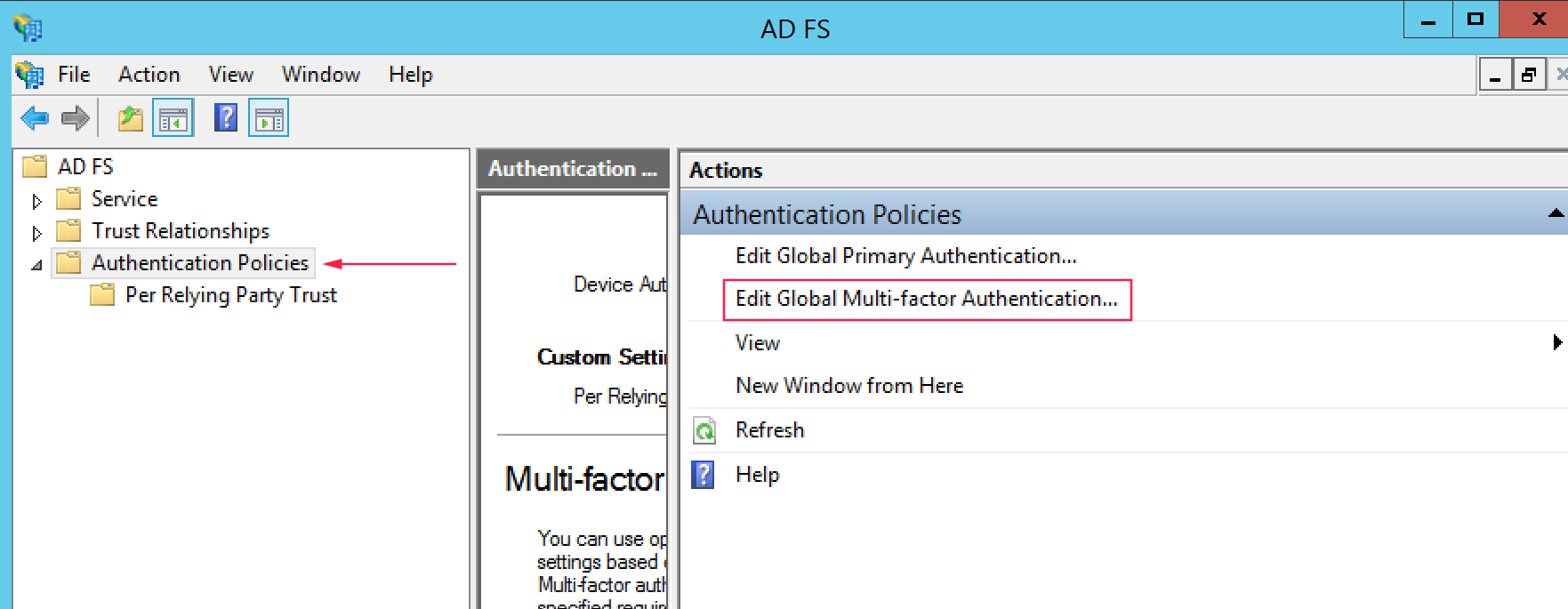
Here select Ironchip MFA Adapter as desired Multi Factor Authentication Method.
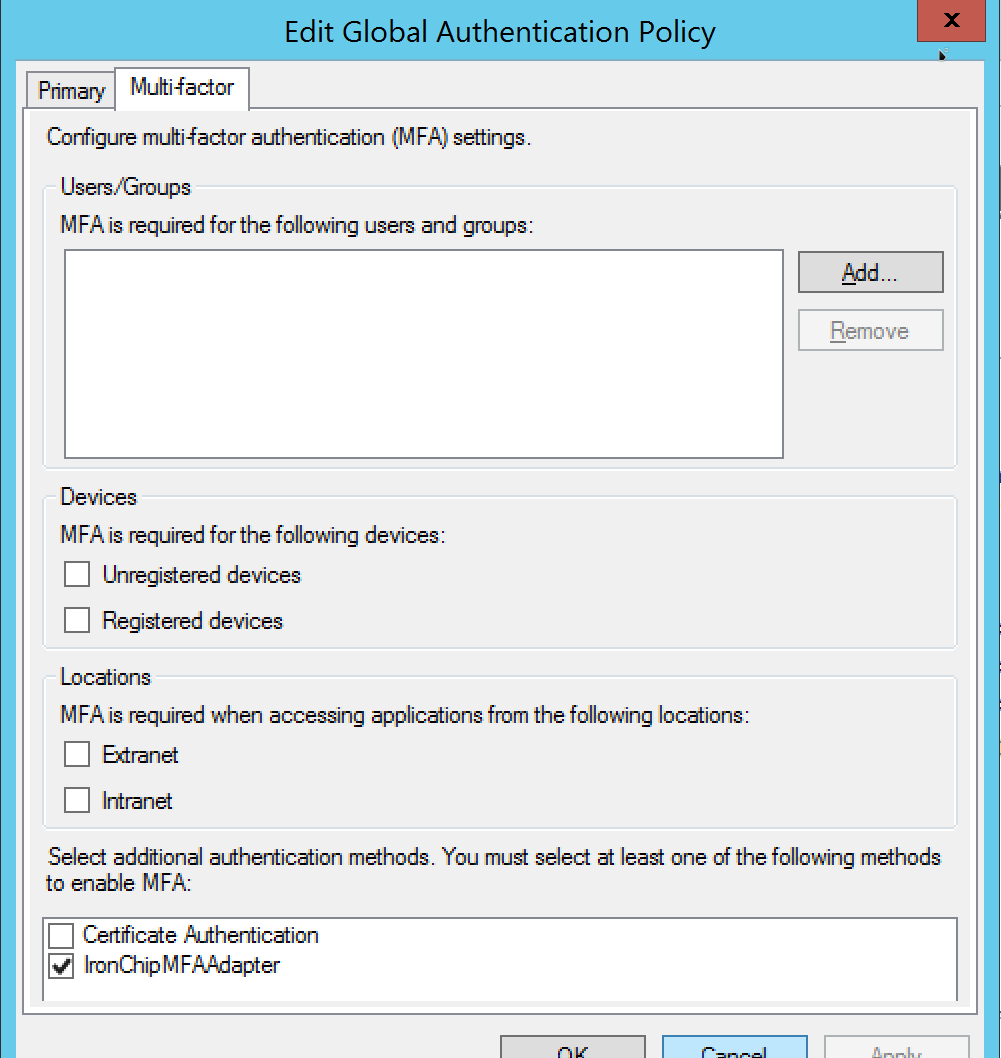
After that, we must enable the Multi Factor Authentication for an specific service, in this example we will require MFA for ClaimsXRay access. Go to Per Relying Party Trust and right click on service to protect. Click on Edit Custom Multi-factor Authentication.
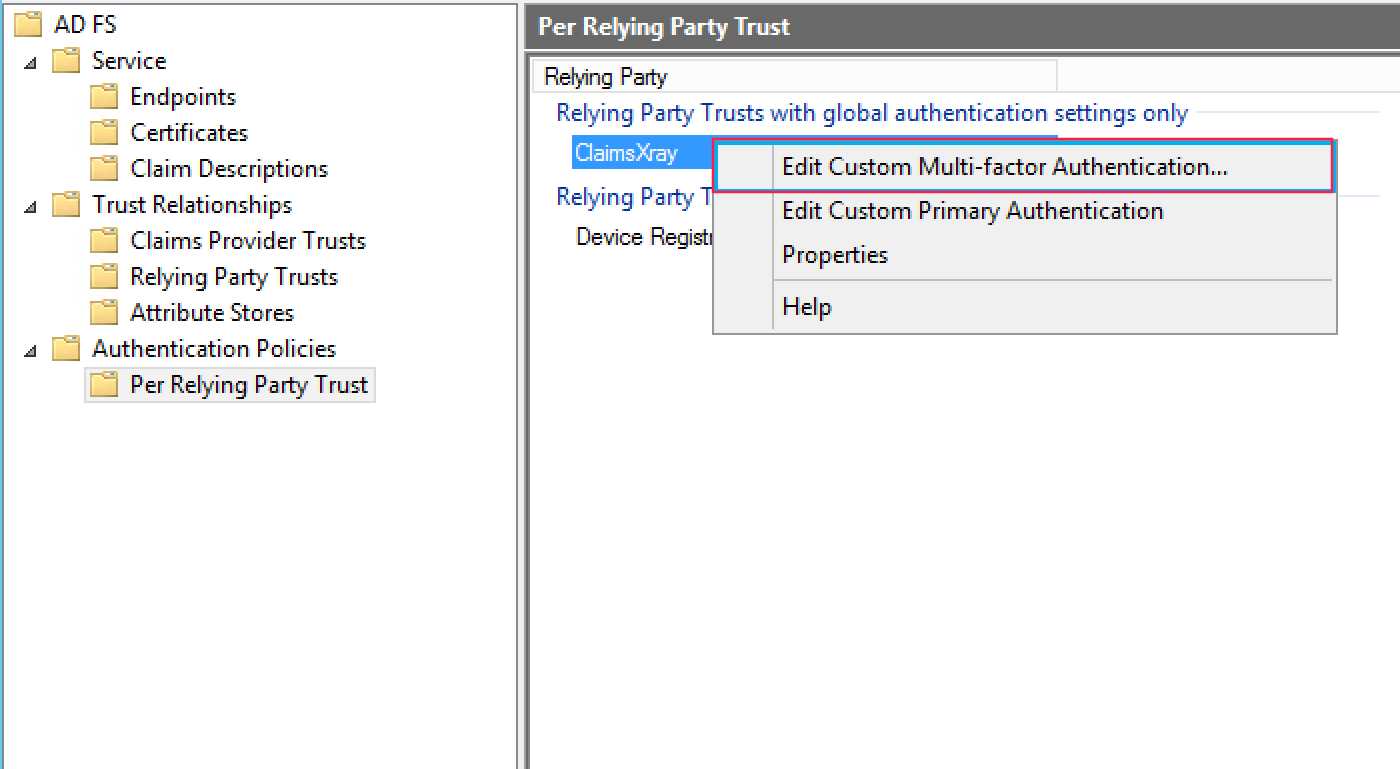
Enable MFA for intranet, extranet or both.
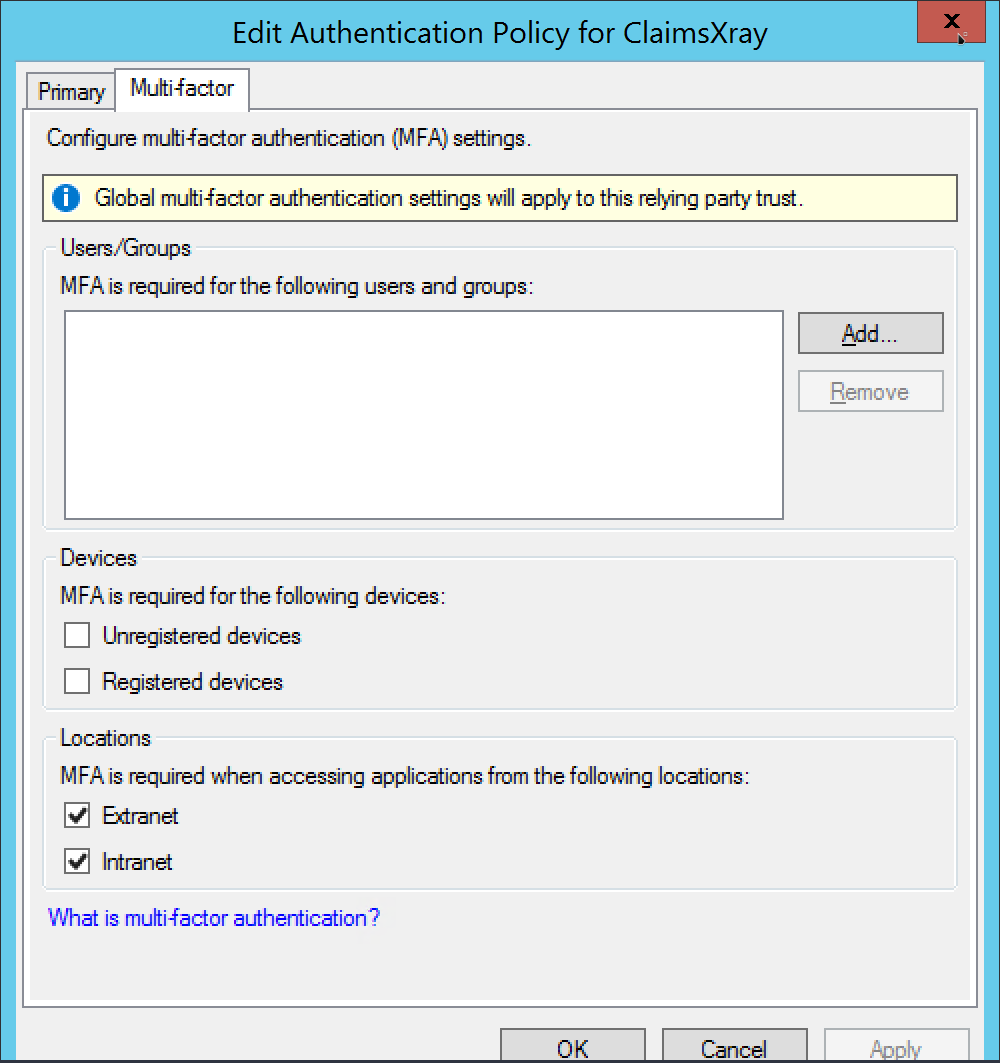
Your service is now protected with Ironchip MFA.
ADFS 4.0
Go to Service > Authentication Methods. Here go to the right menu and click over Edit Multi-Factor Authentication Methods.
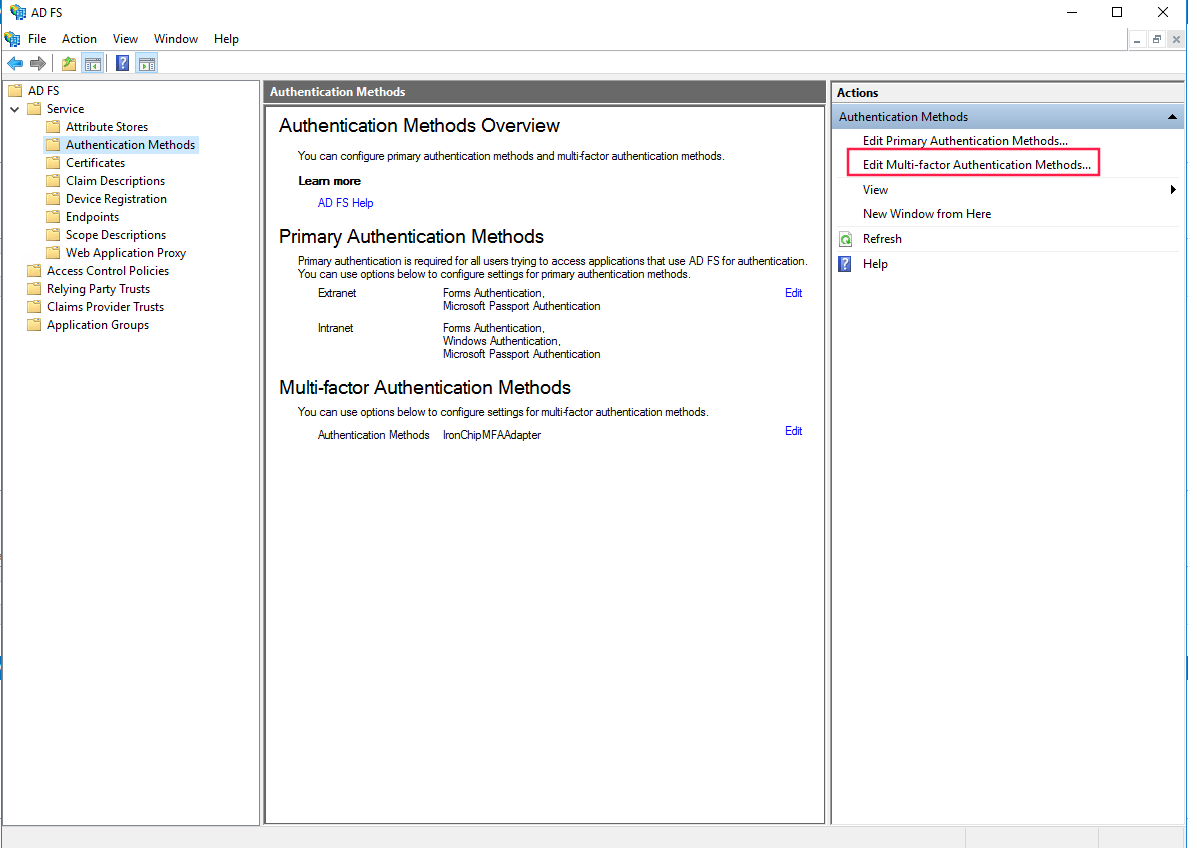
In Multi-factor tab, select Ironchip MFA Adapter.
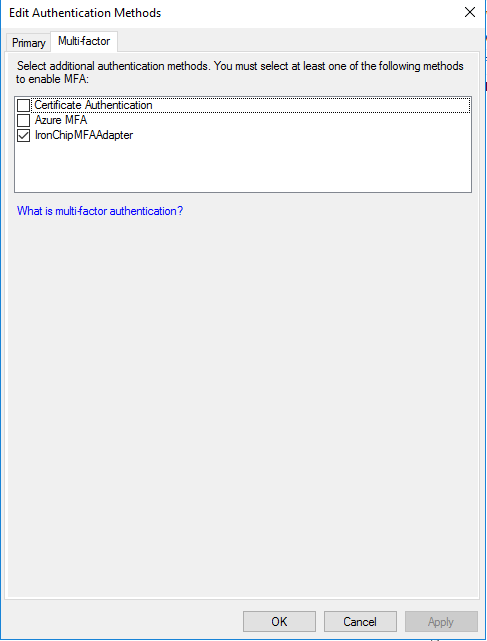
Apply and Ok. After that, go to Relying Party Trusts and select ClaimsXray service. On right menu, click over Edit Access Control Policy.
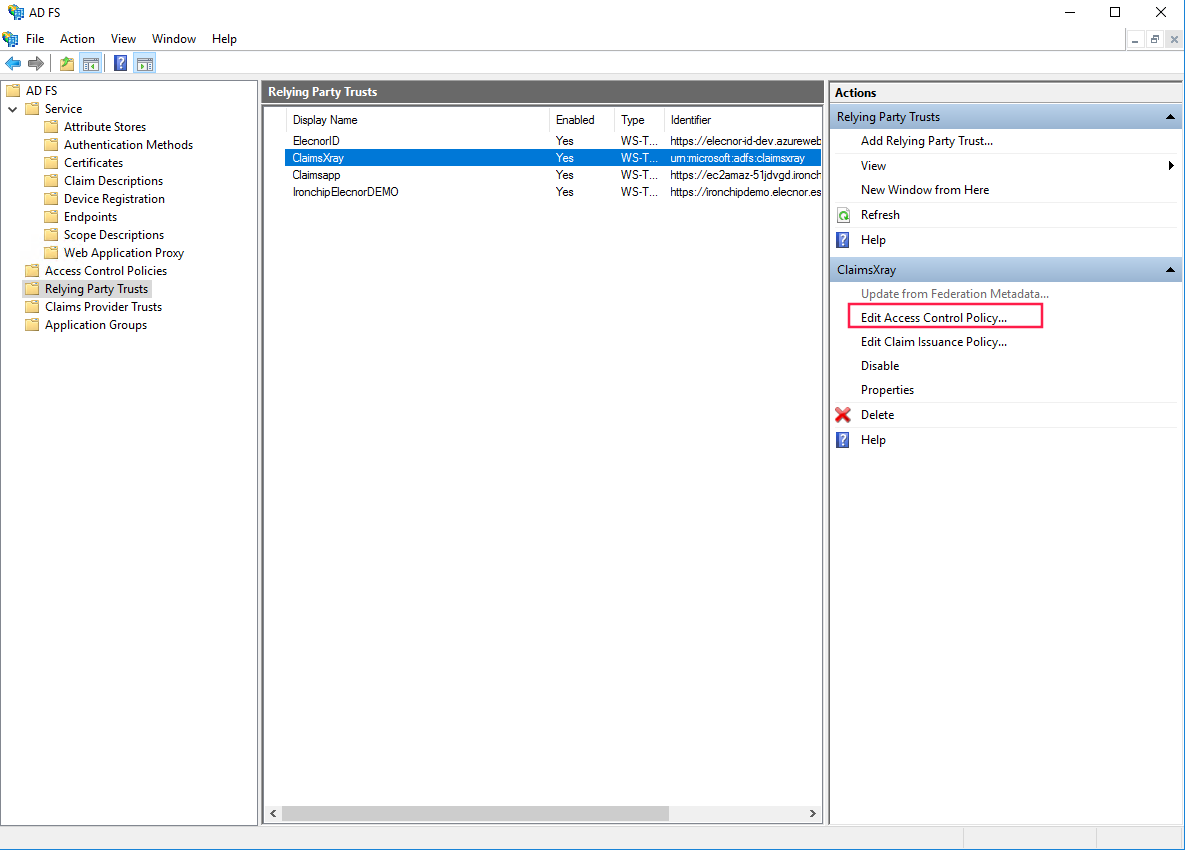
In the opened window, in the bottom, you will see Use access control policy. Click on it.
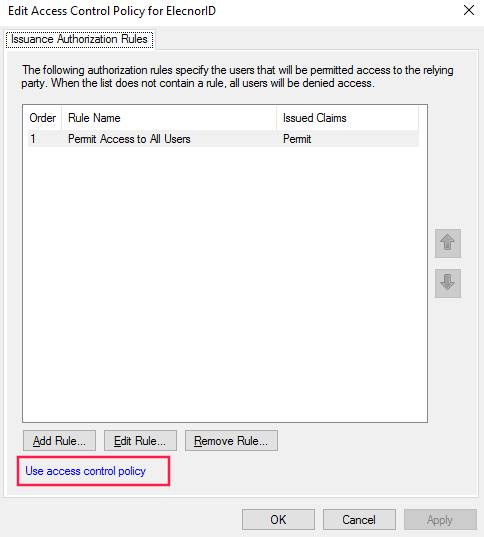
In prompted windows, select Permit everyone and require MFA. You can apply this configuration only to an specific user group if you want.

Apply and Ok. Now this service is protected with Ironchip MFA.