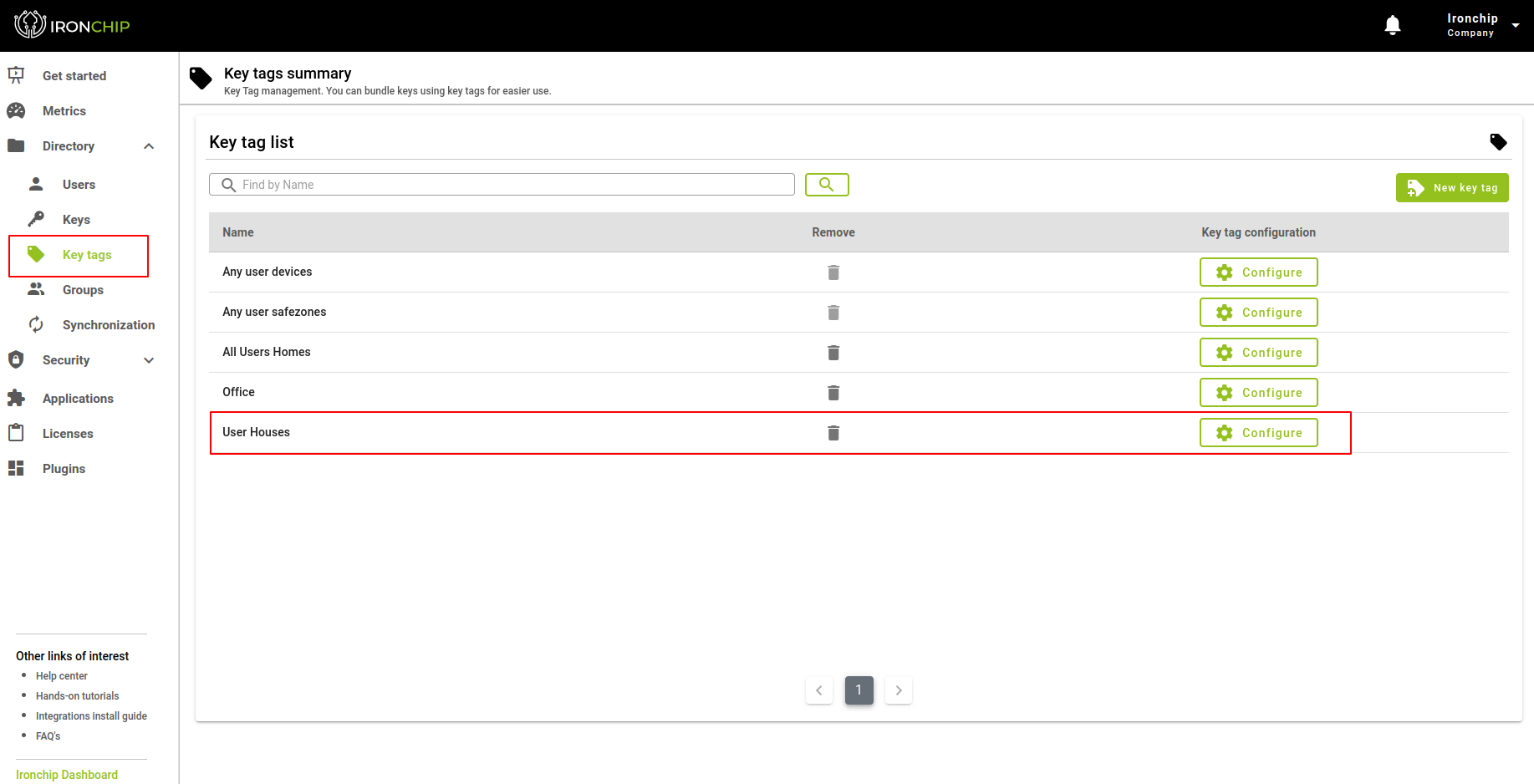Key Tags
In this section, we find the information on the different types of keys that will be organized by groups, which will facilitate the task of adding accesses to groups of users.
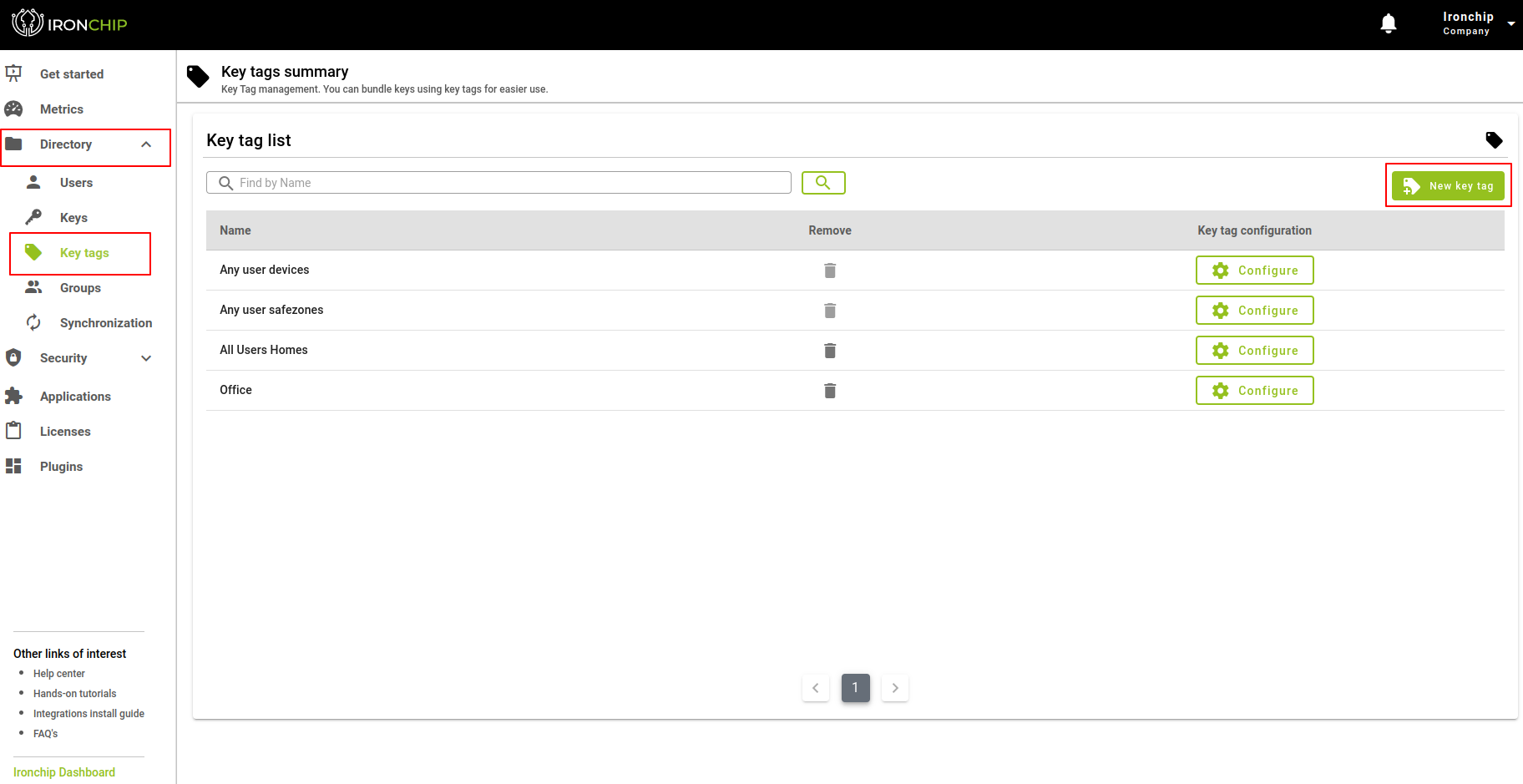
On the right, we find a list of groups that will be added by default, among which we find Any user devices and Any user safe zones, as well as the access groups that we have created in the company. At the top right, you will find a button with which you can generate a New key tag when you click on the button, a new window will be displayed where the first thing to do is to assign a name to the tag and click on the Continue button.
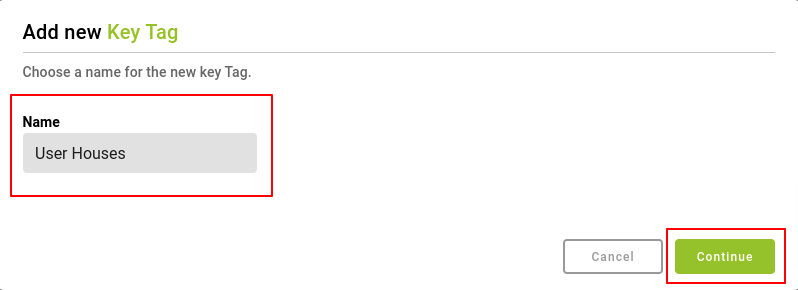
Now you can see the newly created key tag added to the list of tags on the screen. There you can either use the Delete icon to delete the tag or if you want to assign all the accesses that will belong to this tag, then you must click on the Configure button.
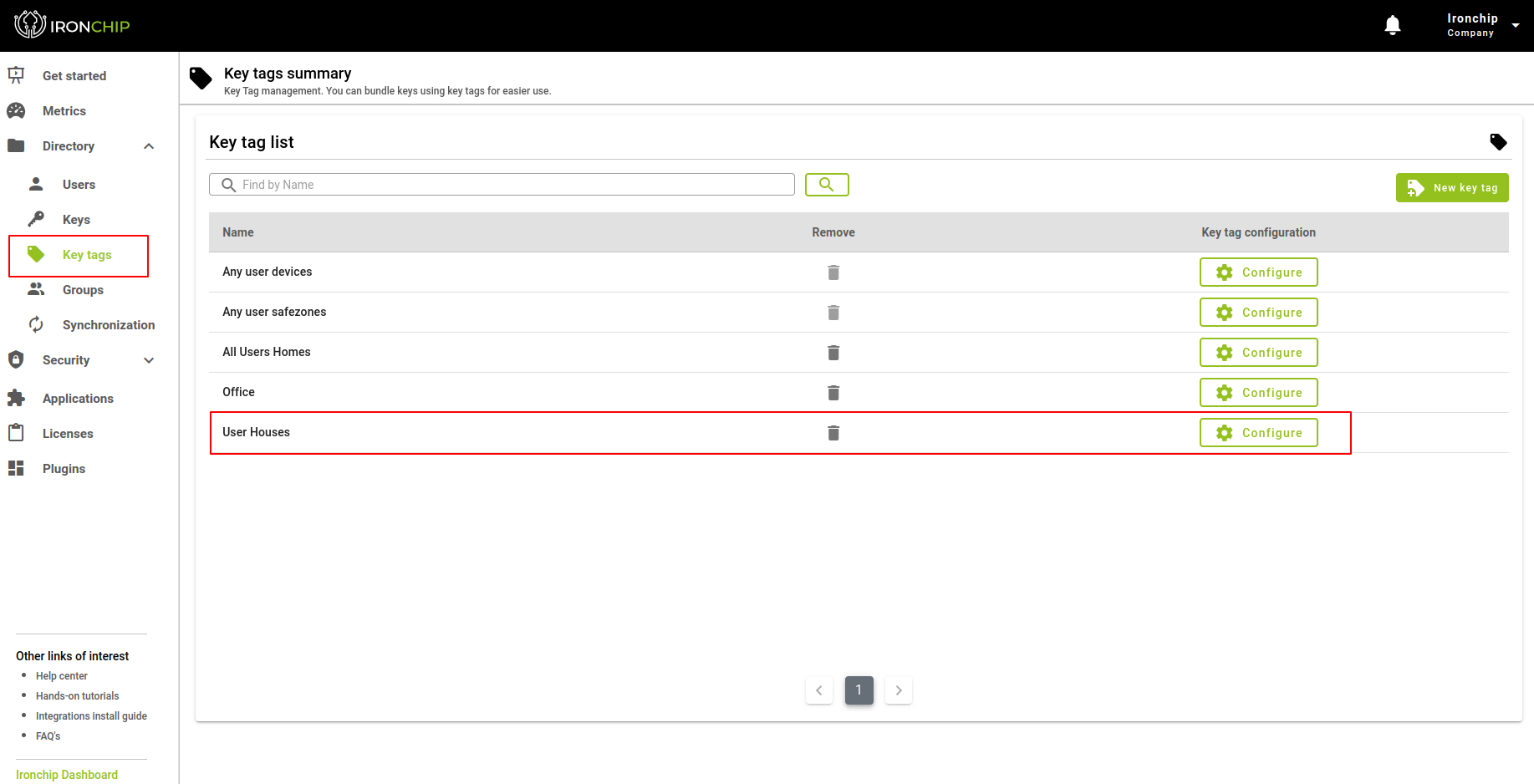
The window that appears will show the name of the tag to be edited, as well as a table with the information of all the Devices and Secure Zones that are currently configured in the company, with detailed information on the name, type, and platform, as well as a column on the left that will have a selectable, which will allow us to choose the desired accesses. You also have a Sort option to sort the options you have chosen, to give you a better overview of the keys you have chosen before continuing with the configuration.
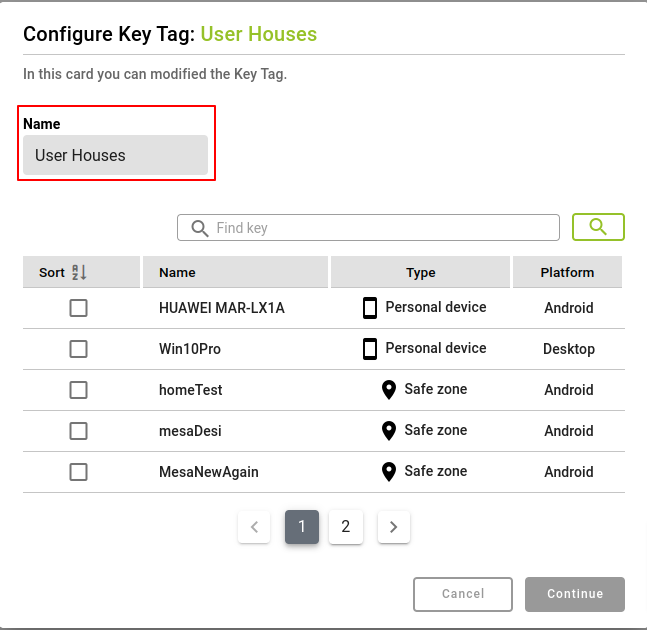
Once you have chosen what you want to add to the label, click on the Continue button.
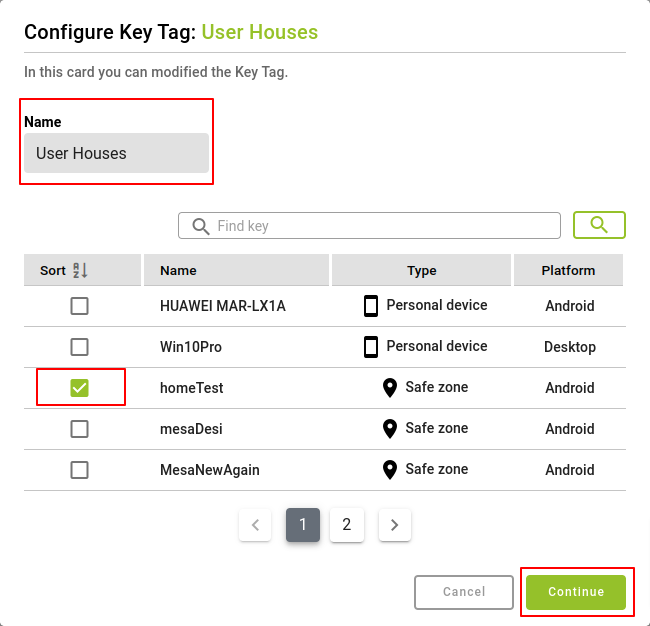
This configuration can be modified when necessary by clicking on the Configure button.