Enrollment
Enrollment Process
To register, an Administrator will have registered you through the control panel, “Dashboard” or will have added a new device. You will then receive an email to verify yourself with the device and the following steps will be followed:
-
Click on the Verify my account button in the email.
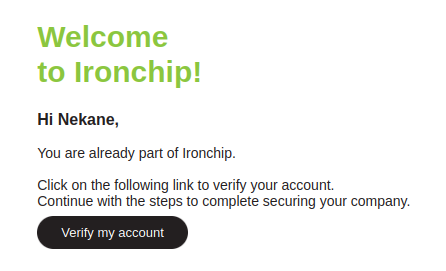
-
The desktop application will be downloaded; so, click Continue.
-
The security code displayed on the computer screen will be copied and entered into the Ironchip desktop application.
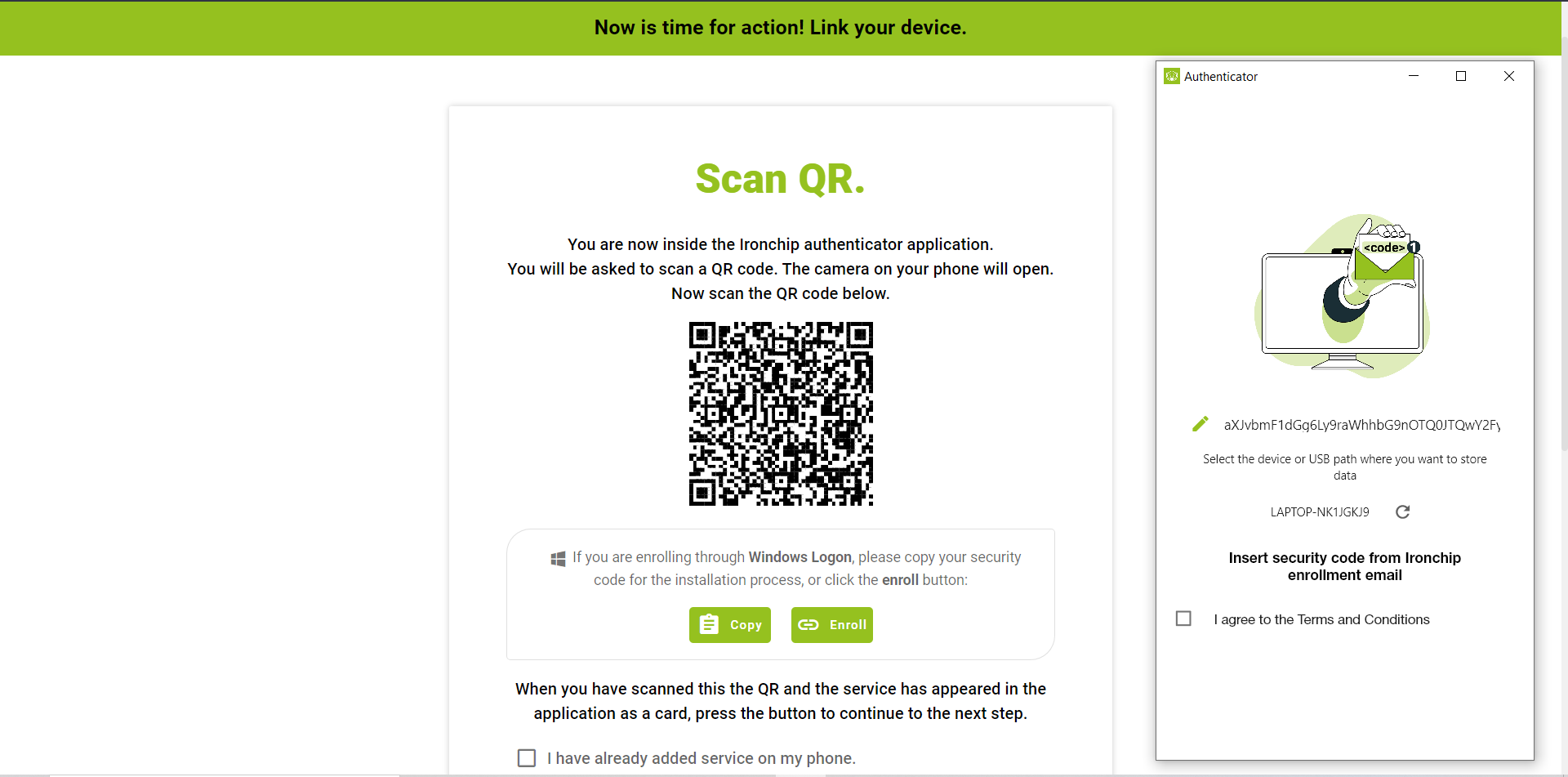
The registration process is now complete, you will know when the following image appears on your computer and the application has opened.
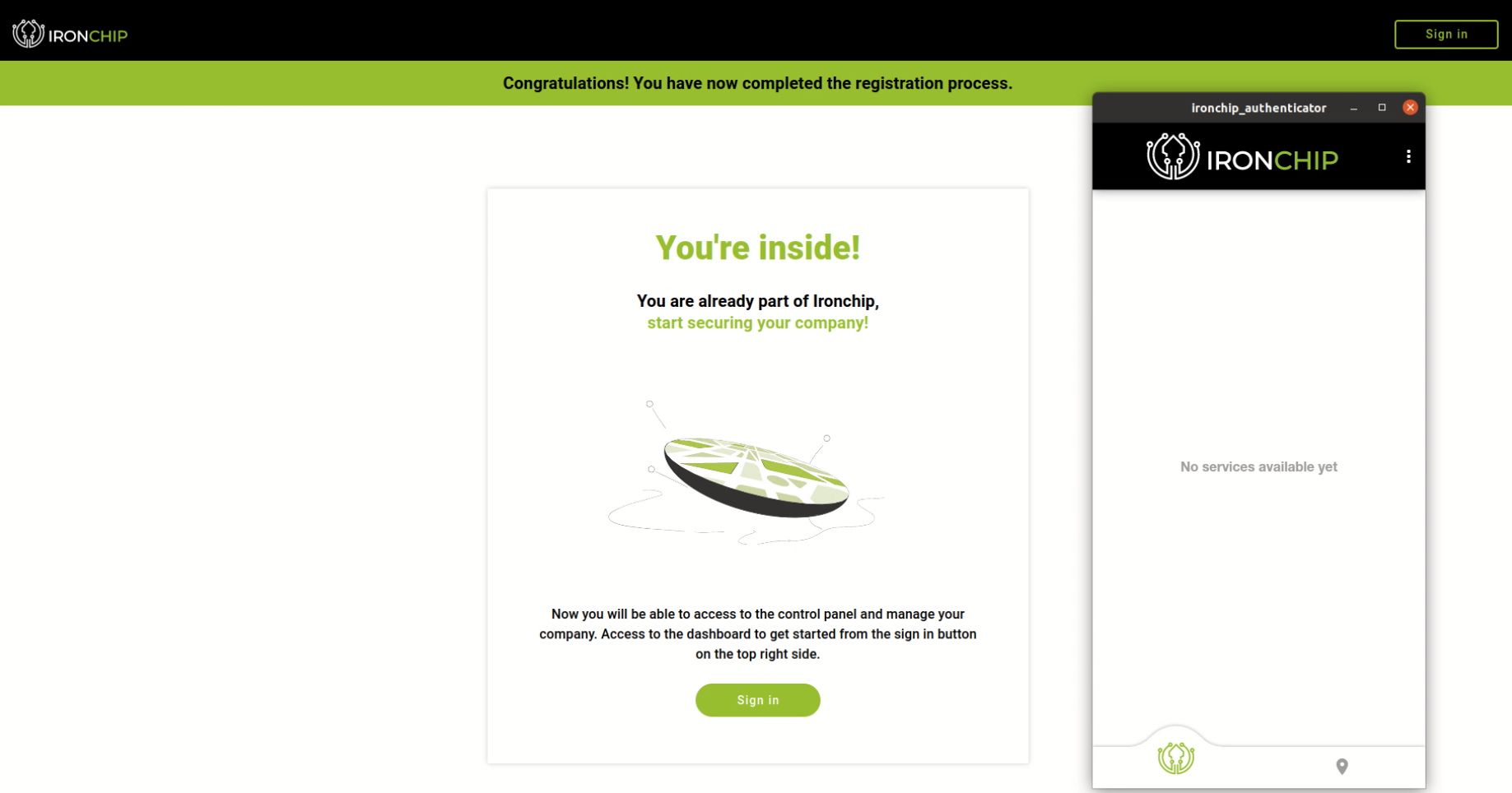
Carry your identity on an External Drive
This feature allows you to carry your identity credentials everywhere you want. Once you have enrolled yourself using an external drive you can use the drive to authenticate in any Ironchip compatible device containing the Ironchip Desktop Services.
In order to enroll the External Drive as an identity provider for yourself you need to choose the desired device to save your credentials during the enrollment process when executing the Ironchip desktop application:
- Introduce your external device
- Press Refresh button to scan external devices
- Click on the name on the left of the refresh button and choose the desired external device from the list
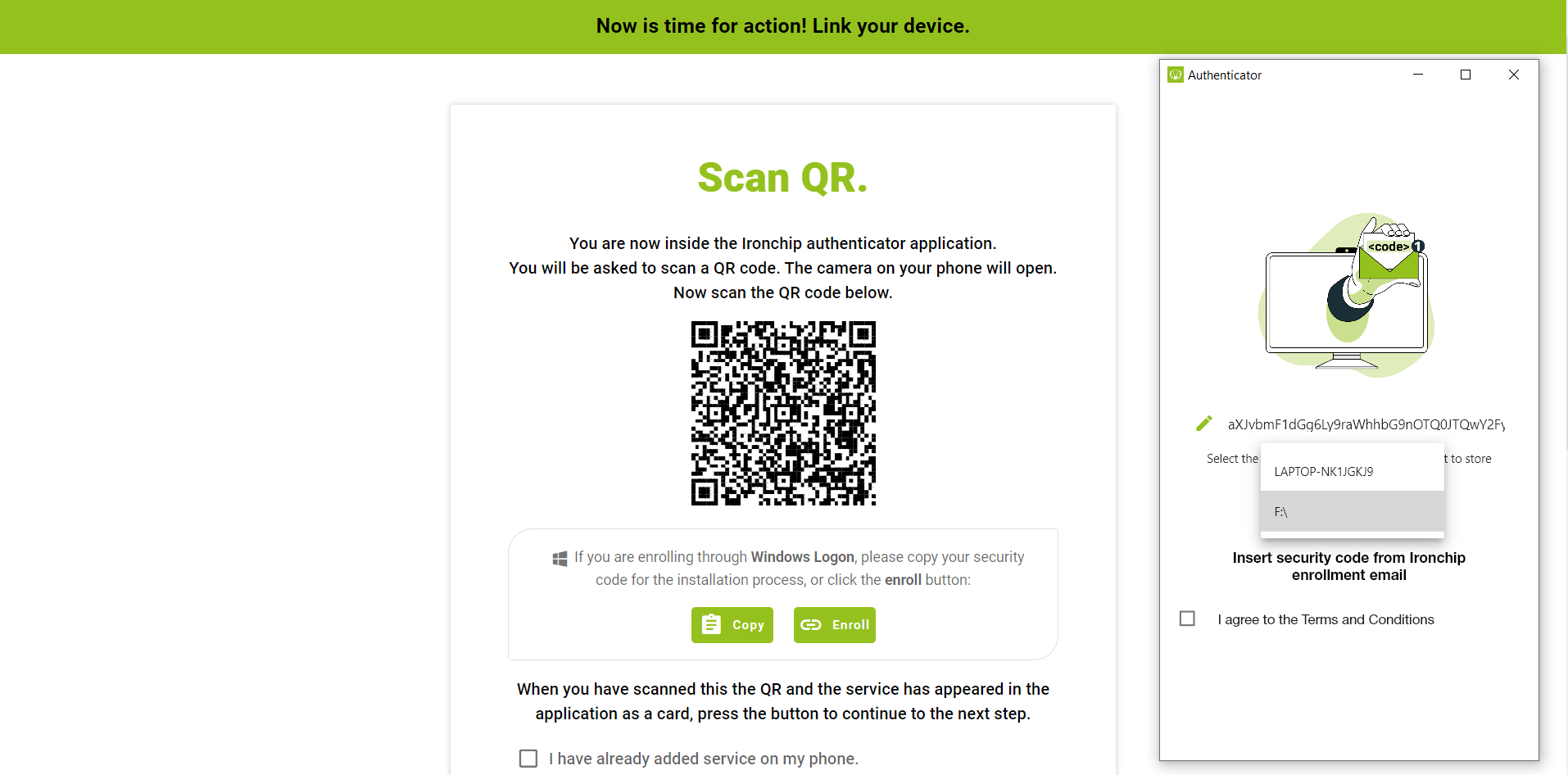
- The external device must be connected to be able to use the Desktop Application