Application Access
Add User to created Service
To add a user to a service, start from the “Applications” section, select the service to which you want to add one or more users. Once in the information page of a service, click on Add User in the “Users with access to …” card.
In the opened window select the user(s) you want to add and click on Continue.
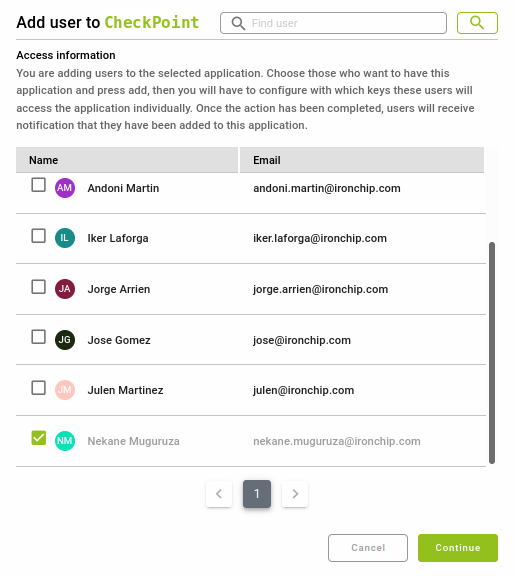
The next step is to configure access to the service. To do this, the following steps will be followed:
The user name should be the same as the one created in the account in the previous section.
- Verify the username and security requirements, the first one is modified by clicking on the pencil icon. Click on Continue.
- Select the personal device to be used for the authentication process. Click on Continue.
- Select the secure zones both personal and shared that will be used to access the selected service. Click Continue.
- Verify all the configuration previously selected and click Add Access.
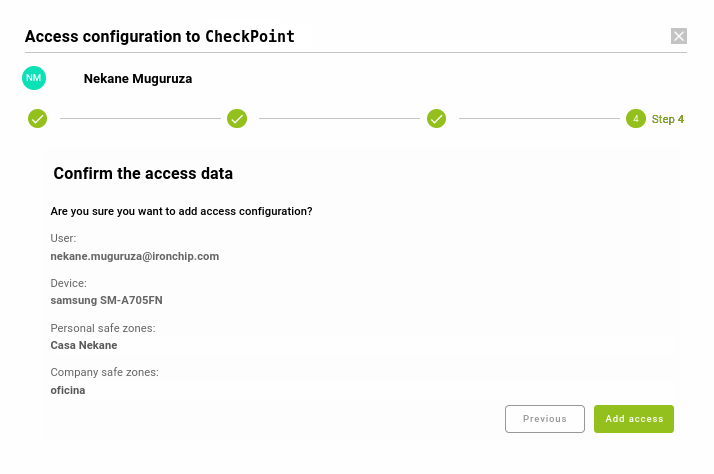
The user will have been added to the service with the selected configuration. This can be changed at any time.
Updated: January 10, 2023