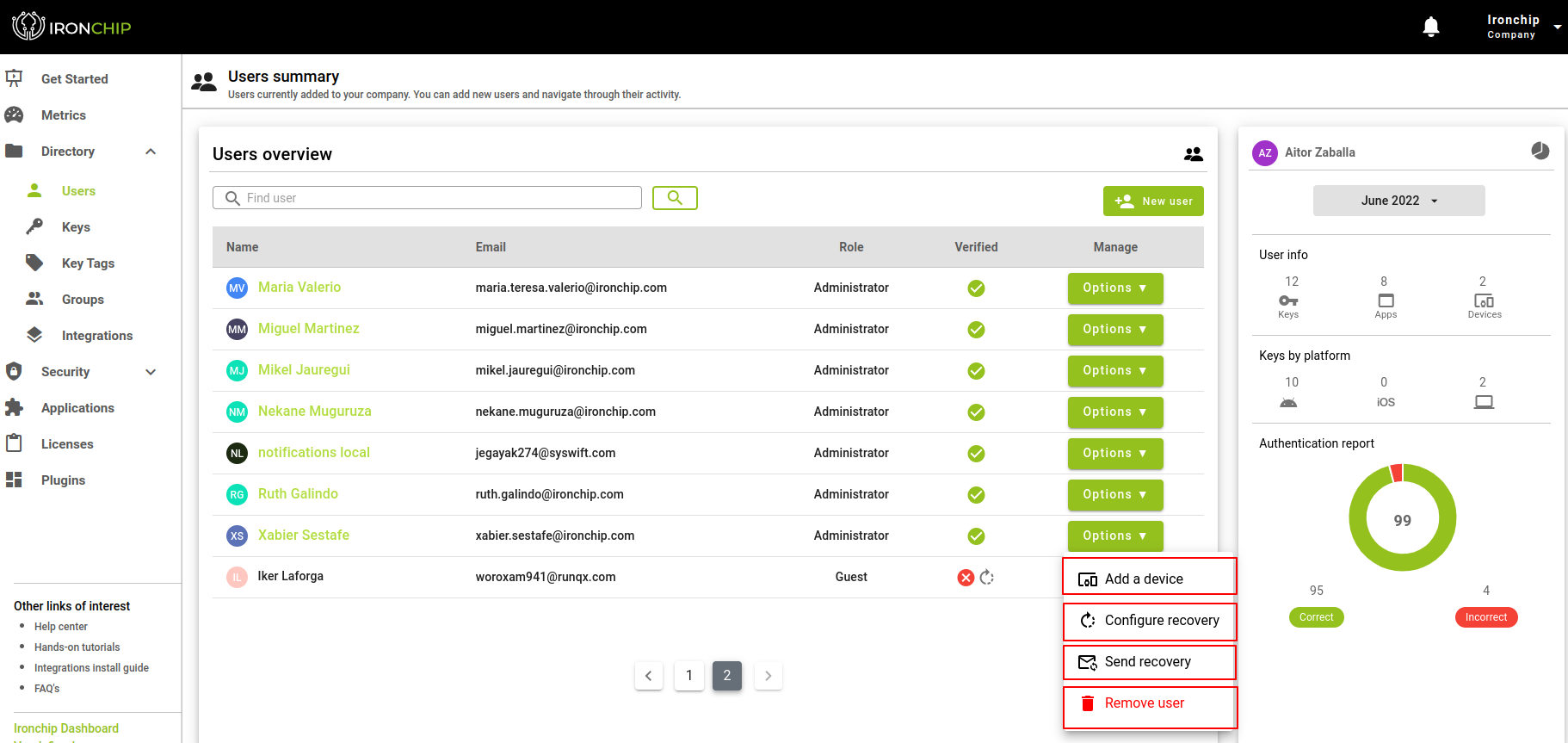Users
Add User to the Company
In the “Directory” section, in the “Users” section, you can see all the users belonging to the company. To add a new user, click on the “New User” button.
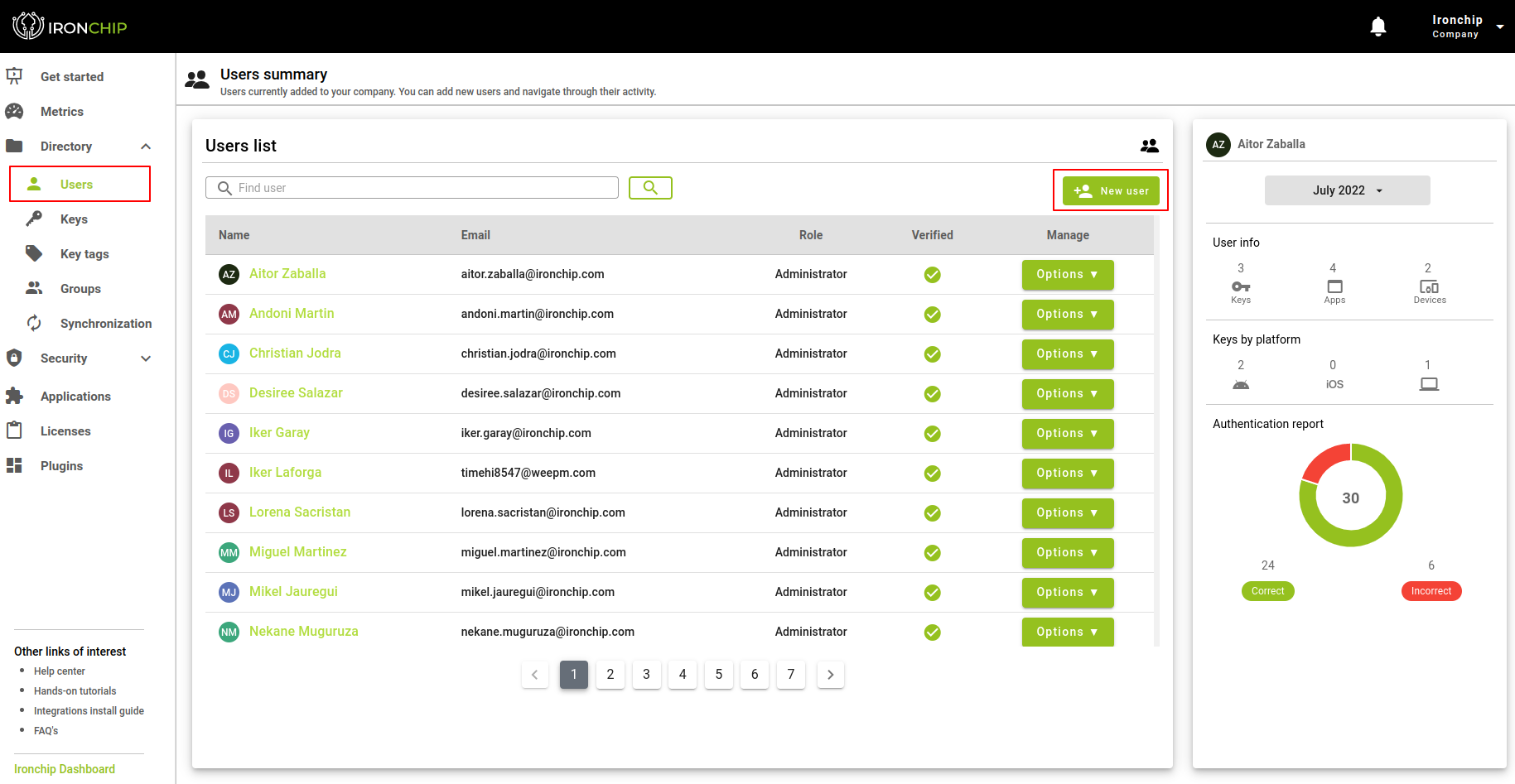
When you click on the button, a new window will open in which you will have to enter the new user’s data; more specifically, first name, surname and email. Once filled in, click on “Add User”.
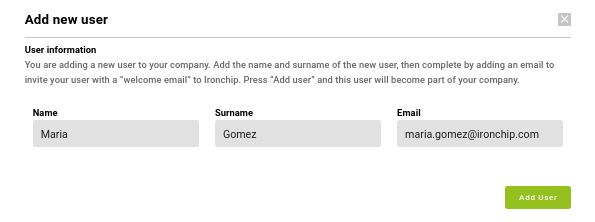
The user will have been added to the list of users at the beginning with a descriptive field to know if the user we have added has been verified. When it has not yet been verified, this field will have a red icon and a retry icon. This last icon will be used to resend the email in case the user has had a problem receiving it. If the user verifies their account the red icon will turn green. This will complete the enrollment process. Documentation here.
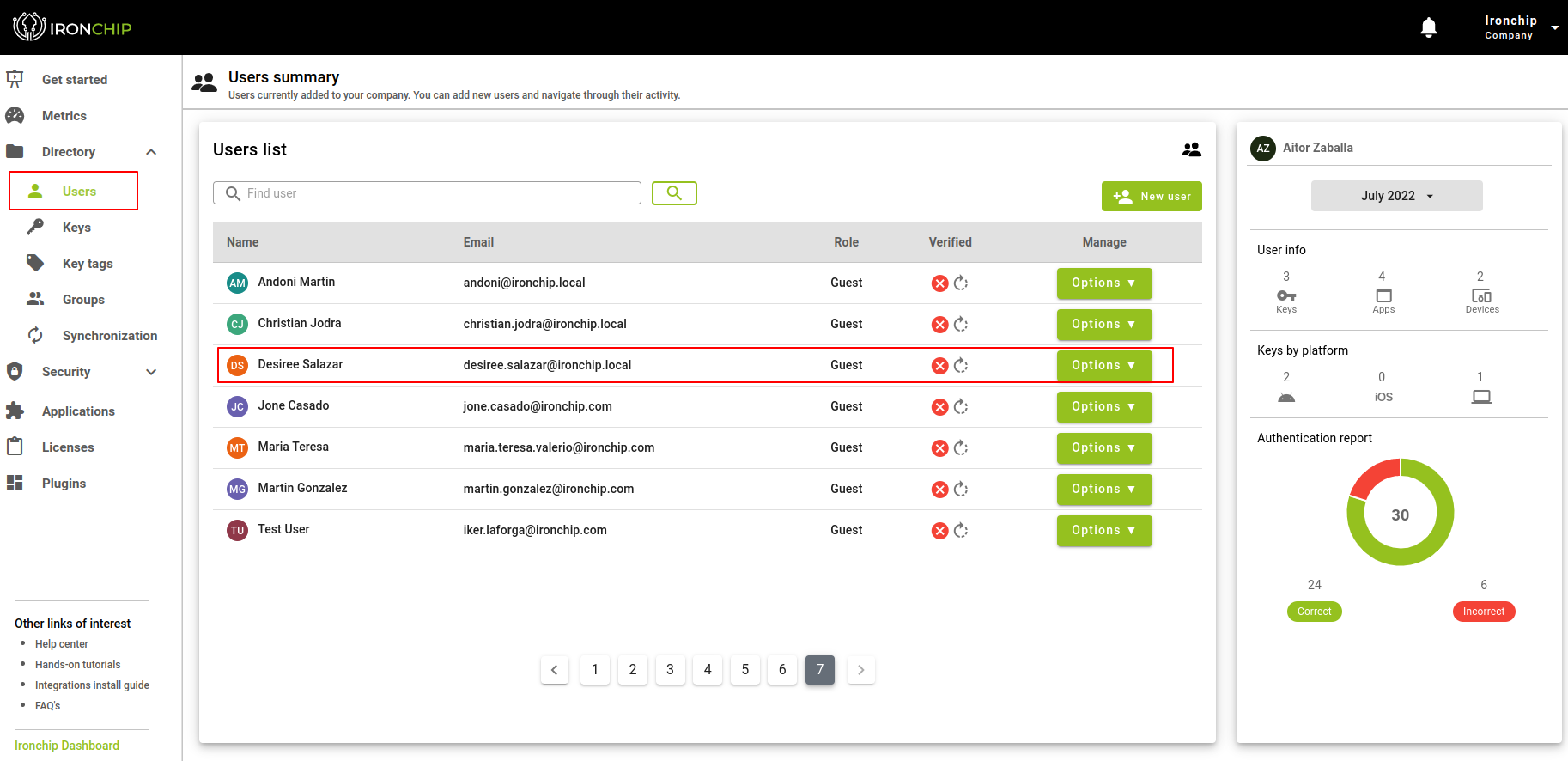
In the list of users you can see several other properties of the users:
- The email that has been used for enrollment.
- The role. There are three different types:
- Administrator: User who has access to the Ironchip Dashboard service.
- User: Verified user without access to the Ironchip Dashboard service.
- Guest: Unverified user.
- The account recovery.
- Verification of the user.
- Delete user. By clicking on the corresponding icon you can delete the chosen user.